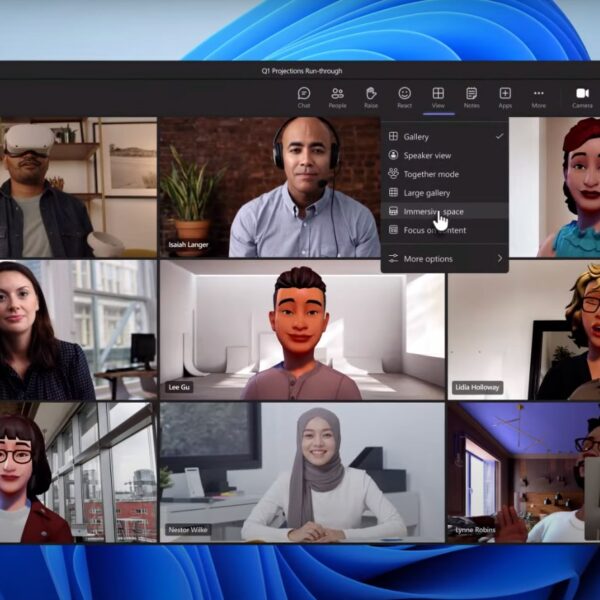Microsoft Teams, with its multifaceted functionality, serves as a powerhouse for project coordination. This comprehensive guide aims to illuminate how to harness its wide array of features to facilitate project execution and enhance teamwork.
Whether you’re setting up your first team, looking to make the most of chat features, or striving to run efficient video meetings, this guide is designed to provide you with the necessary insights. It offers an in-depth exploration of MS Teams, shedding light on its expansive capabilities, thereby empowering you to streamline your project management processes.
Microsoft Teams: A Broad Overview
Established as part of the Microsoft 365 suite in 2017, Microsoft Teams offers an integrated platform for project coordination, boasting a plethora of features, ranging from real-time chat to video conferencing and beyond. It has quickly become an essential tool in today’s fast-paced digital workplace environment.
Key attributes of Microsoft Teams include:
- Real-time co-editing of documents: Team members can collaborate on documents simultaneously, ensuring efficient and effective collaboration;
- Robust security features: Microsoft Teams adheres to advanced security standards, ensuring your data is safe and protected;
- Integration with third-party apps: The platform offers seamless integration with a range of third-party applications, making it a versatile tool for project management;
- Capability to host large-scale live events: This platform can accommodate up to 20,000 people for live events, thus expanding its reach and utility.
Microsoft Teams and BrightWork 365 Integration
Microsoft Teams, despite offering extensive collaborative features, is not inherently designed for end-to-end project management. This is where BrightWork 365, a project and portfolio management solution, comes in, integrating directly with MS Teams to provide a comprehensive project management solution.

BrightWork 365 empowers teams to manage projects, track tasks, monitor risks, allocate resources, and generate cross-project reports within the environment. This allows project managers to:
- Effectively manage resources and tasks: Keep track of all tasks and allocate resources efficiently;
- Monitor risks: Be proactive and tackle project risks head-on;
- Generate detailed reports: Keep stakeholders updated with regular, detailed reports.
The Power of MS Teams Chat
Chat functionality in Teams forms the cornerstone of collaboration within the platform. These chats, enduring and ever-accessible, serve as an informal communication channel for team interactions, supplementing formal email communications.
There are three primary categories of chat within the platform:
- Small groups and one-to-one: Ideal for quick discussions and small team collaborations;
- Post in a channel: Enables team-wide communication and updates;
- Conversations about a file: Helps in discussing specific documents or files, promoting detailed and focused conversations.
Video Meetings and Teams
Video meetings in Teams serve as a dynamic platform for interaction with project teams, stakeholders, and vendors. This multifaceted platform offers a host of meeting options, from scheduling large-scale meetings to facilitating quick one-on-one interactions.
Features of video meetings in the platform include:
- Large-scale meetings: Up to 300 participants can join a single meeting;
- Gallery view: Offers a visual display of up to 49 meeting participants;
- Recurring meeting series: Ideal for weekly updates or project progress meetings.
Managing Notifications in MS Teams
The continuous stream of notifications in Teams, while useful for staying updated, can potentially disrupt focus, especially when working on critical tasks. However, Teams provides mechanisms to manage this deluge of information.
By adjusting Teams-wide notifications, turning off notifications for specific channels or chats, and modifying availability status, users can curate their notification experience. Employing these strategies can help create a more focused and less disruptive work environment.

Document Management in Microsoft Teams
Microsoft Teams serves as a centralized repository for all your project-related documents. With an integrated SharePoint Online backend, it allows teams to store, share, and collaborate on documents in real time, ensuring all team members have access to the latest versions of files.
The key features of document management in Teams include:
- File Storage: MS Teams provides ample cloud storage for storing all types of project files, reducing the need for physical storage devices and facilitating easy access from any device, anytime, anywhere;
- Real-Time Collaboration: It allows multiple users to co-edit documents in real-time, ensuring streamlined collaboration and productivity;
- Version Control: The platform keeps track of all versions of a document, allowing you to revert to any previous version if required, and thus preventing the loss of crucial information.
Teams Integration with Other Microsoft 365 Tools
The beauty of Microsoft Teams lies not just in its standalone capabilities, but also in its seamless integration with other Microsoft 365 applications. Whether it’s using Planner for task management, OneNote for note-taking during meetings, or Power BI for generating project reports, the integration of these tools within the Teams platform makes for a comprehensive project management solution.
The integrated applications include:
- Microsoft Planner: For managing tasks and tracking project progress;
- Microsoft OneNote: For taking detailed notes during meetings or brainstorming sessions;
- Power BI: For visualizing data and generating detailed project reports.
Customization and Configuration of Teams
Microsoft Teams provides a customizable and configurable interface that can be tailored to match the unique needs of your team or project. MS Teams allows the creation of both public and private channels, depending on the level of transparency required.
Moreover, Teams enables the addition of tabs for frequently used documents or apps, streamlining access and boosting productivity.
The key features include:
- Channel Creation: The platform allows the creation of various channels for different projects or departments, ensuring organized and specific communication;
- Tab Customization: Add tabs for frequently used documents or applications, ensuring quick and easy access;
- Teams Configuration: Teams settings can be configured as per the team’s requirements, making it a truly customizable tool.
Key Takeaways
| Section | Key Takeaways |
|---|---|
| Microsoft Teams Overview | Real-time co-editing, security features, third-party integration, and hosting large-scale live events. |
| BrightWork 365 Integration | Project and portfolio management, task tracking, risk monitoring, resource allocation, and reporting. |
| Power of Teams Chat | Three types of chats: small group/one-on-one, channel posts, and file conversations. |
| Video Meetings and Teams | Large-scale meetings, gallery view, recurring series. |
| Managing Notifications | Adjust Teams-wide notifications, mute specific channels, and modify availability. |
| Document Management in Teams | File storage, real-time collaboration, and version control. |
| Teams Integration with Tools | Integration with Planner, OneNote, and Power BI. |
| Customization & Configuration | Channel creation, tab customization, Teams configuration. |
Conclusion
To conclude, Microsoft Teams stands out as a robust platform for project coordination, with an array of features facilitating streamlined collaboration and efficient project execution. The platform, alongside the integrated capabilities of BrightWork 365, offers comprehensive project and portfolio management, thereby revolutionizing how businesses handle their projects.
The persistent chat feature, the dynamic video meetings, and the ability to customize notifications offer a blend of interaction and personalization, enhancing the overall user experience. Furthermore, the addition of powerful tools like document management, integration with other Microsoft 365 tools, and extensive customization options bolster the value Teams brings to the table, making it an indispensable tool in the realm of project management.