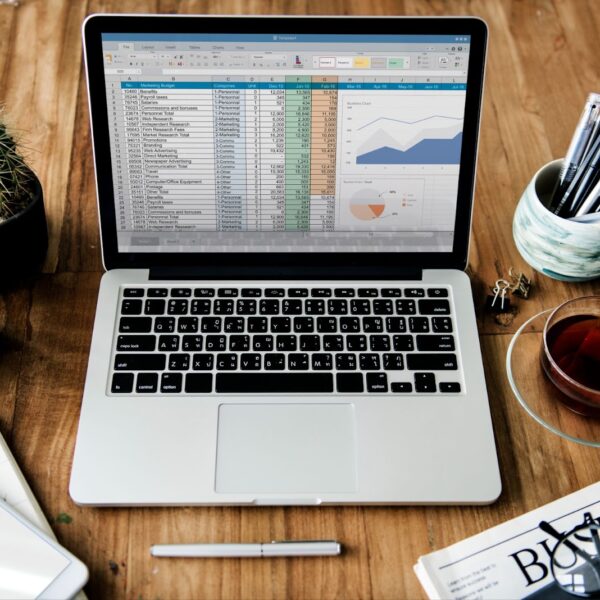Ensuring successful performance as a sales or account manager often revolves around maintaining a clear understanding of your sales team’s prospects and potential business opportunities. In the dynamic world of sales, communication mishaps are not uncommon, leading to mismanagement or incorrect recording of business prospects in the database. These errors can result in significant setbacks.
Hence, it’s pivotal to identify a reliable and user-friendly tool to handle your business prospects. Many companies lean towards costly specialized software or task their IT department with creating a bespoke database. However, an alternative solution for managing your business opportunities is to implement an automated Excel template for tracking sales prospects.
Why Choose Excel for Managing Business Prospects?
In the digital landscape of modern businesses, the management of prospects or potential clients is crucial for sales growth and customer relationship development. Organizations often grapple with choosing the right tool for this task, and this is where Microsoft Excel stands out as a reliable, practical, and versatile choice.
Excel’s power to simplify complex data management tasks has earned it a firm place in diverse business operations, and prospect management is no exception:
- Adaptability: One of Excel’s main strengths lies in its flexibility. The platform’s spreadsheets can be modified to align with your organization’s unique needs, thereby averting the necessity for intricate software solutions or burdening your IT department with the creation of a bespoke tracker for business opportunities. This adaptability allows for a personalized, company-specific approach to managing potential clients;
- Accessibility: In today’s fast-paced world, the ability to access and manage important data on the go is invaluable. The program excels in this regard as it allows your sales representatives and account managers to access and modify the business prospects’ management template, regardless of the device they’re using. Whether they’re at their desk or in the field, crucial information is just a few taps or clicks away;
- Compatibility: The power of Excel extends beyond its standalone features. The software’s ready compatibility with a wide range of other tools that your company may be using is a significant advantage. This compatibility ensures a seamless flow of data from various sources into your spreadsheets, enhancing data consolidation and information accessibility;
- User-friendliness: Excel’s widespread use and familiar interface make it an approachable tool for many employees. Even for those unfamiliar with it, learning the ropes is relatively easy, thanks to a plethora of available resources and intuitive design. Whether for beginners making their first foray into data management or experienced users looking to leverage advanced features, an Excel-based template is a pragmatic choice.
Choosing Excel for managing business prospects is a strategic move that brings adaptability, accessibility, compatibility, and user-friendliness to your business operations. With the right approach and effective utilization, this program can transform how you manage and track potential clients, contributing to streamlined operations, better resource management, and ultimately, improved sales performance.
Kickstarting the Process
This template based on spreadsheet workflow is a pre-established system that enables the collation of prospect data from your sales team.
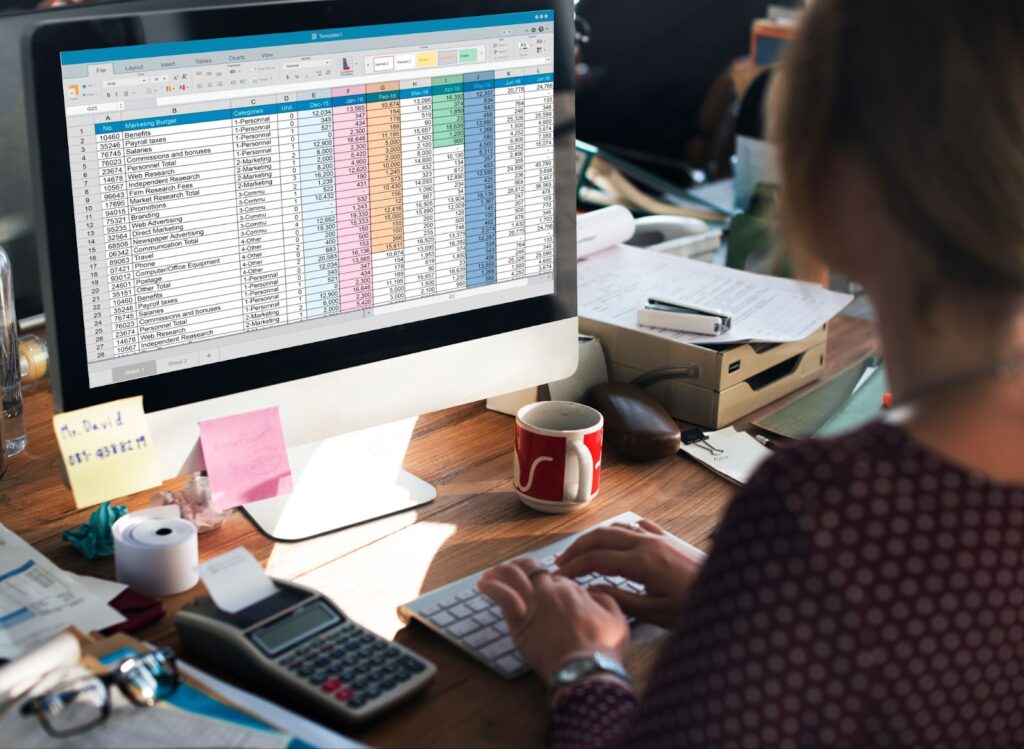
The template is suitable for sales teams of varying sizes across any industry. It furnishes your representatives with a dependable method to document and update their exclusive database of business prospects, all while amalgamating that data into an automated list and dashboard for managerial access.
What is a Spreadsheet-Based Workflow Template?
A standard spreadsheet template comprises a single file with pre-existing charts and formulas, but a workflow template from Sheetgo is an all-inclusive system. It embodies multiple Excel files that facilitate data transfer among them.
This enables representatives to maintain their private sheets while simultaneously sharing data with managers. There’s no need to manually transfer data from one file to another or spend unnecessary time pinpointing and validating data.
Benefits of a Spreadsheet-Based Workflow Template:
- Improved Data Management and Privacy: With each file being exclusive to a particular task, it provides enhanced data security and reliability. Rather than using one large shared spreadsheet, colleagues handle their own data in private spreadsheets. This results in fewer chances of manual error or accidentally altering someone else’s data. Information is automatically exported from these files and merged into the manager’s primary sheet and dashboards;
- Scalability: As your sales team expands, you can also scale up an Excel-based system, circumventing the need for system redesign or switching to a new solution. To include more data, you just need to connect additional spreadsheets to the workflow;
- Integration: Excel’s compatibility with other software makes it simple to import and combine data from other software packages.
Within a few clicks, data from Operations, Finance, or other company workflows can be integrated to create a comprehensive data management system.
What the Template Offers
On installing the Excel business opportunity tracking template, four Excel files with pre-set Sheetgo connections are saved to your chosen storage solution:
- Three spreadsheets for Sales Representatives: Distribute each of these files among your sales development representatives;
- One Master Sheet for tracking business opportunities: This acts as the central command for the manager.
How to Set Up the Workflow Template:
- Click the blue button below to initiate the process;
- Sign up for Sheetgo using your Google, Microsoft, or Dropbox account;
- Click ‘Install Template’ and select your preferred platform to store your copy of the template.
Allow Sheetgo a few moments to establish the connections and save a copy of the template files to your chosen storage.
How to Use the Business Opportunity Tracking Template in Excel
Step 1: Access and Explore the Representative Files
To open the Representative spreadsheets, double-click one of them in the workflow view, which will open the file in a new tab.
If you prefer working in the Excel application, simply click ‘Open in Desktop App’ and continue working directly in the program
Each Representative spreadsheet contains three tabs: Instructions, Business Opportunities (Input), and My Dashboard.
In the Business Opportunities (Input) tab, the representative should enter the contact details for each of their potential business opportunities, along with the current stage of the funnel.
In the Dashboard tab, each Representative can monitor their personal progress and performance.
Step 2: Share the Representative Files
To share the Representative files with your team members, click ‘Share’ when you have the spreadsheet open and enter the appropriate email address.
Step 3: Data Transfer
Once your team members start populating the Representative files with potential business opportunities, the workflow needs to be updated to bring that information back to the master sheet.
To do this, go to the main workflow tab and click ‘Run’ located in the left bottom corner of the screen. This will update all the connections in the workflow.
Check your master sheet, and you will notice that the data from each of the Representative files have been merged in the ‘Consolidated Business Opportunities’ tab.
The template uses this data to generate the automated dashboard, providing an overview of business opportunities per representative, deals per representative, the progression of opportunities, and the number of open opportunities at each stage of the funnel.
Step 4: Automate the Workflow
To ensure your master sheet and dashboard always have the latest data, schedule automatic updates. This feature also saves valuable time.
Click ‘Automate’ instead of ‘Run’ and choose the frequency of updates.
Adding an Extra Representative to the Workflow
This template includes 3 pre-connected Representative spreadsheets, but it’s straightforward to add additional files for more team members:
- Go to your drive storage (Google Drive, OneDrive, Sharepoint, or Dropbox) > Sheetgo Templates > Business Opportunity Tracking;
- Right-click on one of the files, then ‘Make a copy.’ Rename the file for the new team member;
- Inside Sheetgo, open your Business Opportunity Tracking workflow and go to ‘Connections’;
- You will see this workflow contains one connection named ‘Consolidated Business Opportunities.’
- Click on the 3-dots menu (⋮) and ‘Edit Connection’;
- Under Source data > Multiple files, you will see the connection is currently gathering data from the 3 Representative files into the master sheet;
- Click ‘+Add another source file’ and select the new file you just created;
- The file appears in Sheetgo;
- Now select the correct source tab. In this case, that is ‘Business Opportunities(Input)’;
- Click ‘Finish’ and ‘Save’.
If you go to Workflow, you will see that there are now 4 Representative files connected to the master sheet.
Customize Your Own Sales Framework
Leveraging Excel with Sheetgo empowers you to engineer a dynamic business opportunity system tailored specifically to your organization’s needs. You have the freedom to link supplementary files to the workflow or utilize forms for streamlined data entries.
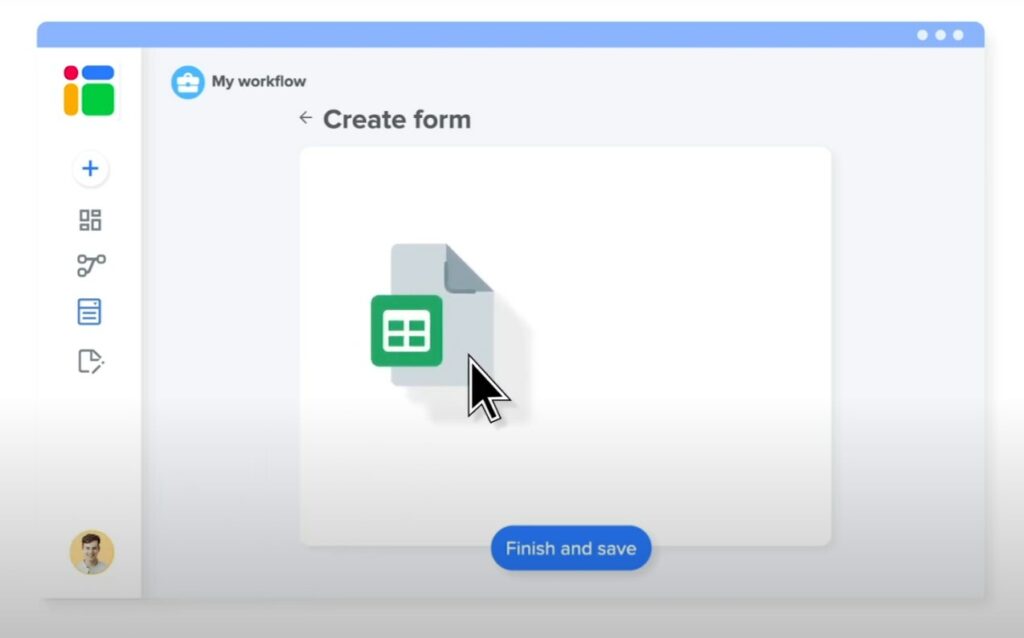
In this way, you craft an approach that aligns perfectly with your operational objectives, creating a pathway to efficiently harness potential business opportunities and keep a watchful eye on the sales pipeline.
Unleash Potential with Sheetgo
For the comprehensive optimization of your workflows, Sheetgo presents an array of automated templates that cater to various facets of your business operations. One such handy tool is the automated Expense Tracker template. This potent template transforms how you manage expenses, ensuring accuracy and efficiency.
Beyond expense tracking, Sheetgo offers templates for various functions:
- Inventory Management: Maintain an up-to-date record of your stock, helping your business avoid overstocking or understocking situations;
- Employee Scheduling: Effectively allocate work and monitor employee hours, improving workforce productivity;
- Invoice Generation: Streamline your billing process and enhance the speed and accuracy of invoice generation.
By pairing Excel’s capabilities with Sheetgo, you’re set to uncover innovative ways to streamline your processes, thereby saving invaluable time and resources.
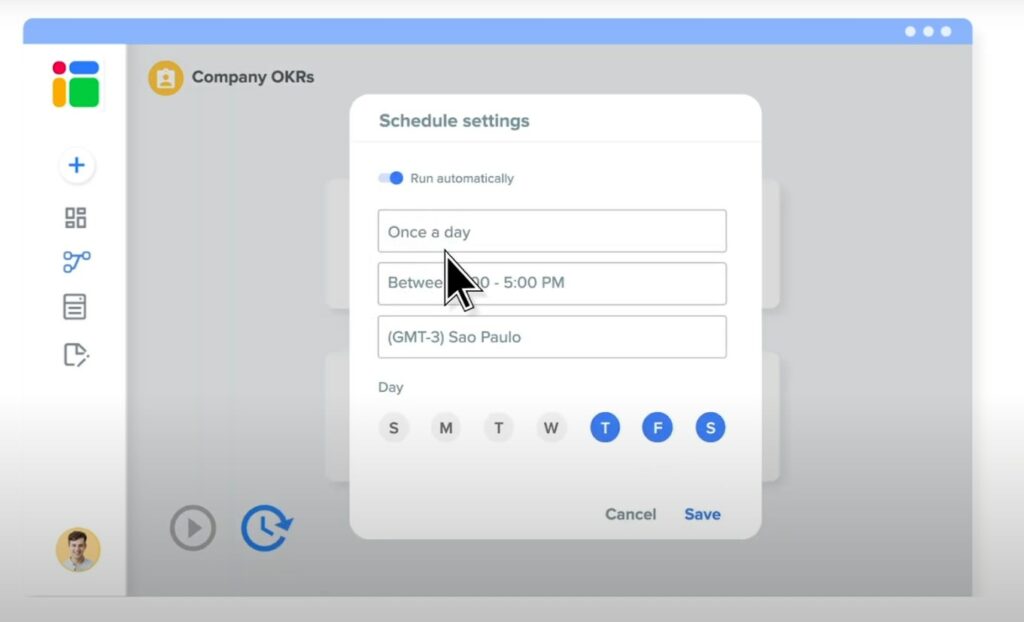
Data Analysis at its Best
This synergistic combination of Excel and Sheetgo is a formidable tool for performing robust analytical tasks. More than just keeping tabs on sales progress, you can deploy this tool for in-depth analysis of your sales conversion rates. This empowers you to identify emerging patterns, spot trends, and even forecast future sales scenarios. Armed with these insightful data:
- Strategize more effectively: Tailor your strategies based on data-driven insights for a more targeted approach;
- Evaluate performance: Identify successful campaigns and initiatives for replication, and detect areas that require improvements;
- Optimize resources: Allocate resources strategically, based on analysis, to maximize returns.
Capitalizing on Cloud Storage
Excel templates, when utilized with Sheetgo, harness the full potential of cloud storage platforms like Google Drive, OneDrive, and Dropbox. This powerful combination not only facilitates real-time updates but also ensures accessibility for your team members, irrespective of their locations.
This has several advantages:
- Promote collaboration: With data updated in real-time, your team can collaborate more effectively, leading to improved decision-making;
- Enhance security: Cloud storage platforms provide robust security features, ensuring your data is protected against loss and unauthorized access;
- Streamline data management: By eliminating the need for physical servers, cloud storage
- makes data management more efficient.
Empowering Training and Onboarding
The deployment of Excel-based systems goes a long way in streamlining the training and onboarding process for new additions to your sales team. Since Excel is a widely used software, the learning curve for newcomers is significantly reduced.
This efficient system:
- Accelerates learning: New hires can hit the ground running, thereby enhancing their productivity from the outset;
- Reduces training costs: With less time and resources needed for training, your organization can realize significant cost savings;
- Boosts morale: As new employees quickly get up to speed, they feel more confident and motivated, which can positively impact their performance.
Key Takeaways
| Key Points | Description |
|---|---|
| Easy to Use | Excel’s widespread use and familiarity make it easy for new and existing employees to adapt and manage sales lead tracking. |
| Flexibility | The program’s customization abilities allow it to adapt to various organizational needs without requiring complicated software solutions. |
| Compatibility | The compatibility with other software packages means current data is easily imported into the spreadsheets. |
| Accessibility | Whether working from a tablet, desktop, laptop, or smartphone, sales representatives can access and edit the Excel sales lead template from anywhere. |
| Scalability | As the sales team grows, the system can easily be expanded without redesigning the entire system. |
| Organization & Data Privacy | Each sales rep can manage their own data in their private spreadsheet, reducing the risk of errors or overwriting someone else’s data. |
| Integrated Data Management | Excel’s compatibility allows for the combination of data from other operational, financial, or company workflows, creating an integrated data management system. |
| Automated Workflow | Sheetgo enables automation of data transfer from the individual sales rep files to the master sheet, saving time and ensuring data is always up-to-date. |
| Customizable Sales Solution | Connecting Excel with Sheetgo allows the creation of a dynamic sales system tailored specifically to business needs. |
| Training and Onboarding | Excel-based systems simplify the training and onboarding process for new sales team members due to familiarity with the software. |
| Data Analysis | The combination of Excel and Sheetgo can be used to conduct detailed analyses of sales conversion rates, identifying patterns and trends to improve sales strategies. |
| Cloud Storage | The use of cloud storage systems like Google Drive, OneDrive, and Dropbox allows for real-time updates and provides remote access to team members. |
Bottom Line
Excel, in collaboration with Sheetgo, emerges as an exceedingly efficient tool for managing and tracking sales leads. Its inherent flexibility and ease of use, coupled with widespread familiarity, make it a preferred choice for organizations of all sizes. By offering compatibility with a multitude of software packages, it allows seamless data import, fostering an integrated data management system.
Furthermore, the program brings scalability to the table, allowing the system to grow and adapt as the sales team expands. This scalability negates the need for redesigning the system or transitioning to a new solution. A crucial element of this Excel-based setup is the enhanced organization and data privacy it offers. Each sales rep can manage data in their private spreadsheet, minimizing errors and data conflicts.
Notably, through automating workflows with Sheetgo, organizations can save considerable time and ensure real-time data updates. The customizability facilitated by connecting Excel and Sheetgo enables the crafting of a dynamic sales system tailored to specific business needs.
The power of Excel and Sheetgo extends beyond just sales lead management. It’s also a valuable asset for performing in-depth data analyses, such as assessing sales conversion rates and identifying performance trends. Furthermore, the system is optimized for leveraging the potential of cloud storage systems, facilitating remote access, and enhancing collaboration efficiency.